Adding a custom domain to your tenant

Introduction
Once you set up your O365 Tenant, time comes to integrate a custom domain. In this article, we'll see in detail how to do that. Office365 is a powerful suite of productivity tools that can help your organization to communicate and collaborate more efficiently. By integrating your custom domain with Office365, you can create users with custom UPNs (user@customdomain.com) instead of your default .onmicrosoft.com suffix, and have custom email addresses, which make them look more professional. So, let's get started!
There are 3 main steps to getting this job done:
- Purchase a custom domain name (yourcompany.com , .net, .org, .io, .ai etc.)
- Verify domain ownership + Add your custom domain to Office365
- Update DNS settings for O365 services
Purchase a custom domain name:
Head on to your favorite domain reseller/provider/registrar and buy yourself a nice domain. I'm using GoDaddy for my example here, but there are numerous other providers such as NameCheap or even Google or Microsoft O365 nowadays that can help with acquiring a domain.
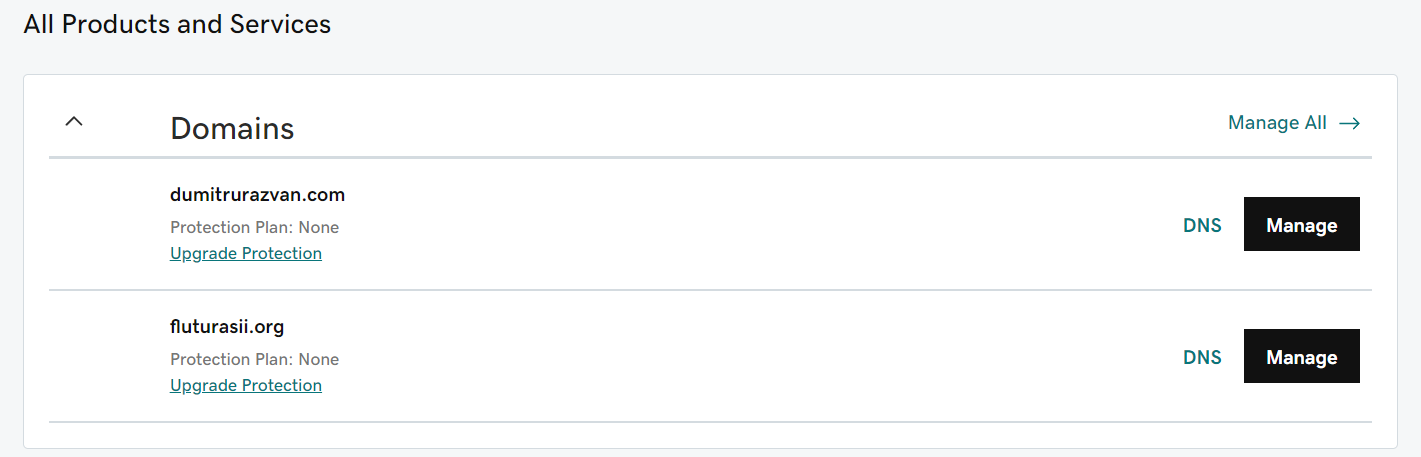
Verify Domain Ownership
After having bought the domain, you will have to add it to Office 365. Head on to https://admin.microsoft.com/ -> Show all -> Settings -> Domains and click on + Add domain
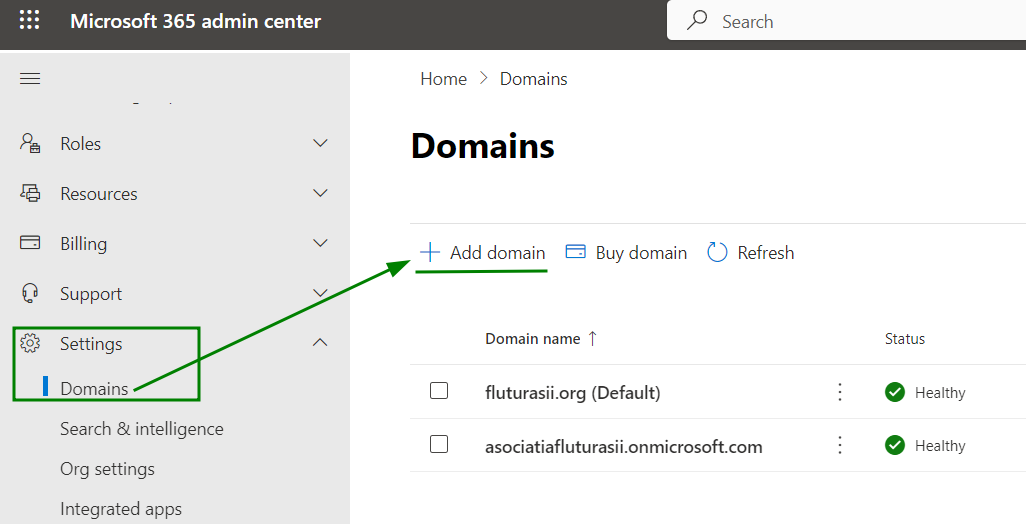
Now, depending on where you bought your domain from, you'll have the option to integrate the domain automatically or manually. This stands true also for the DNS records you will publish for the various M365 services.
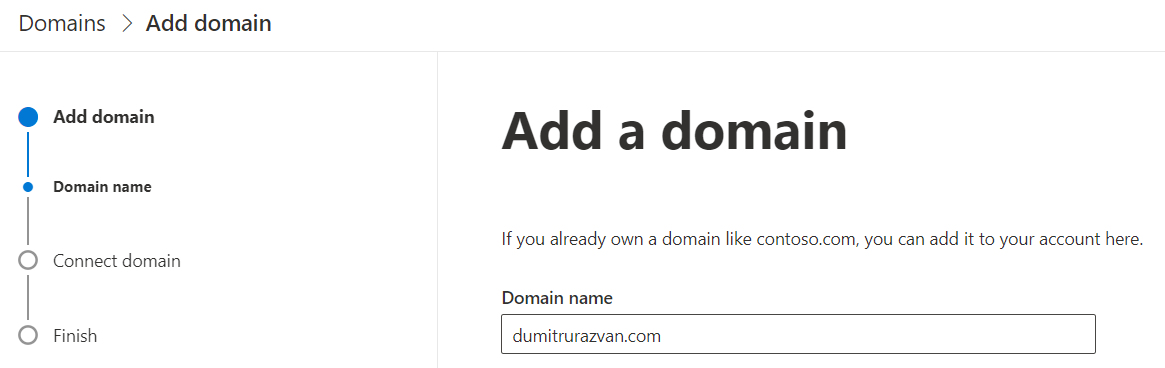
I'll verify manually the Domain Ownership, but you can do it automatically
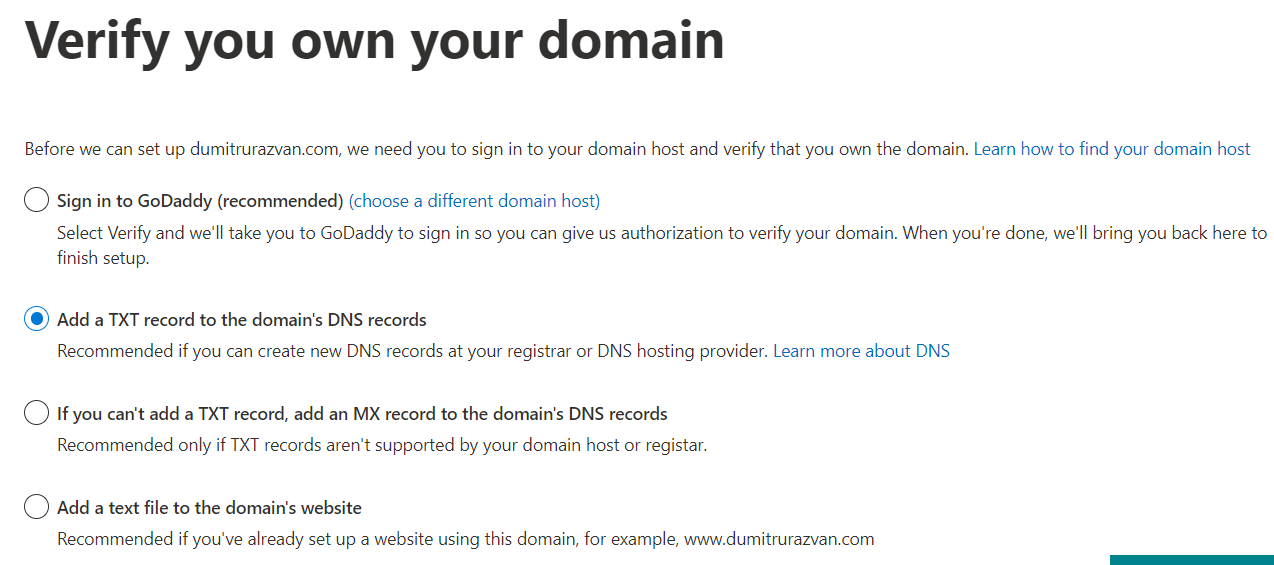
I will have to add this TXT record to my DNS:
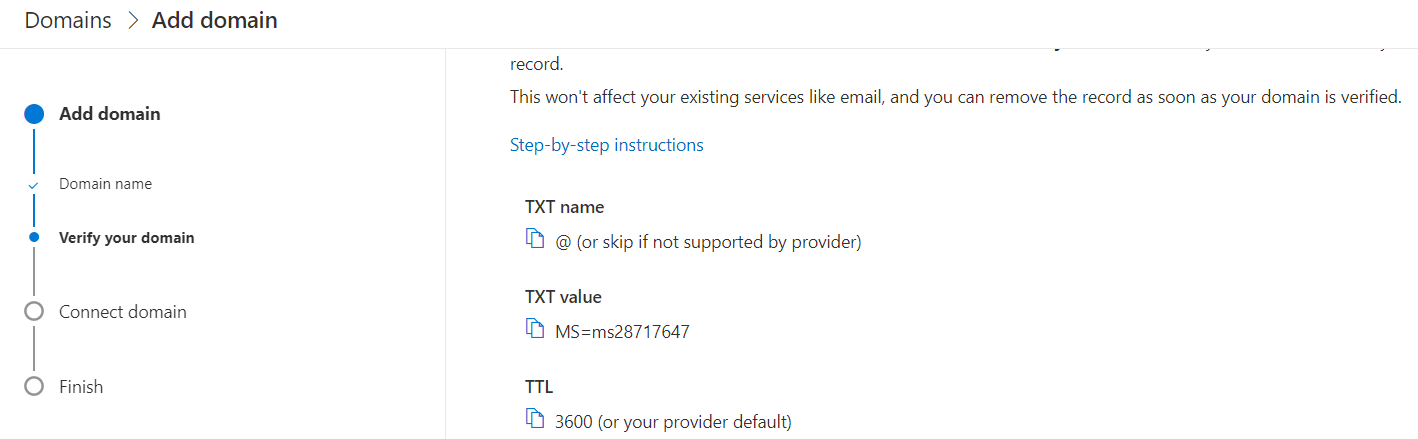
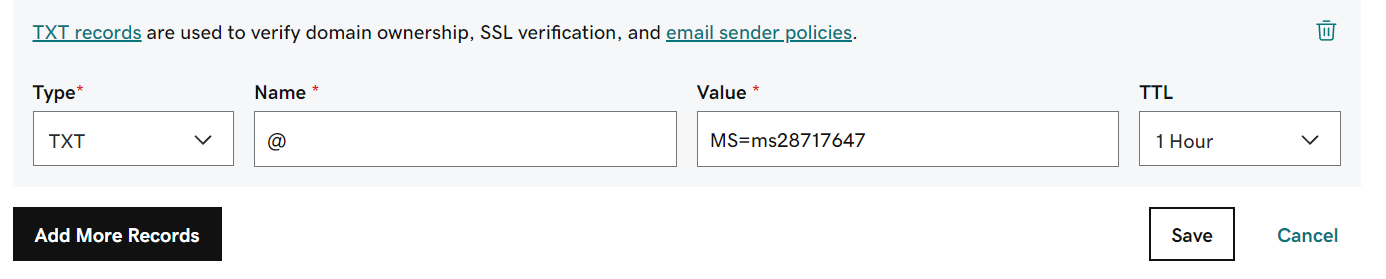
Note it might take a while to propagate depending on how fast the info is pushed to DNS servers. If it does not verify it from the first try, give it a minute, and try again.
Update DNS settings for O365 services
Since my registrar is GoDaddy, O365 sees that and proposes to connect automatically and have it configure automatically DNS records for Skype/Teams, MX (Exchange), Autodiscover (Outlook->Exchange), Intune etc. You still have the option to add the records manually:
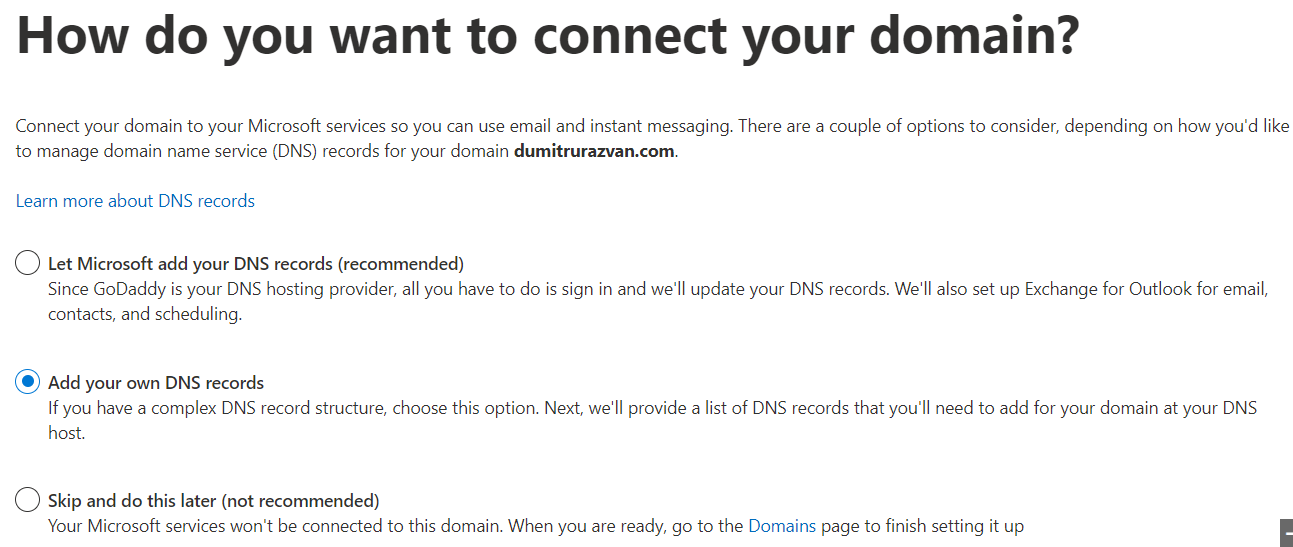

For this integration, I'll choose automatic setup for an easier and faster configuration. This means signing up into my GoDaddy account when prompted
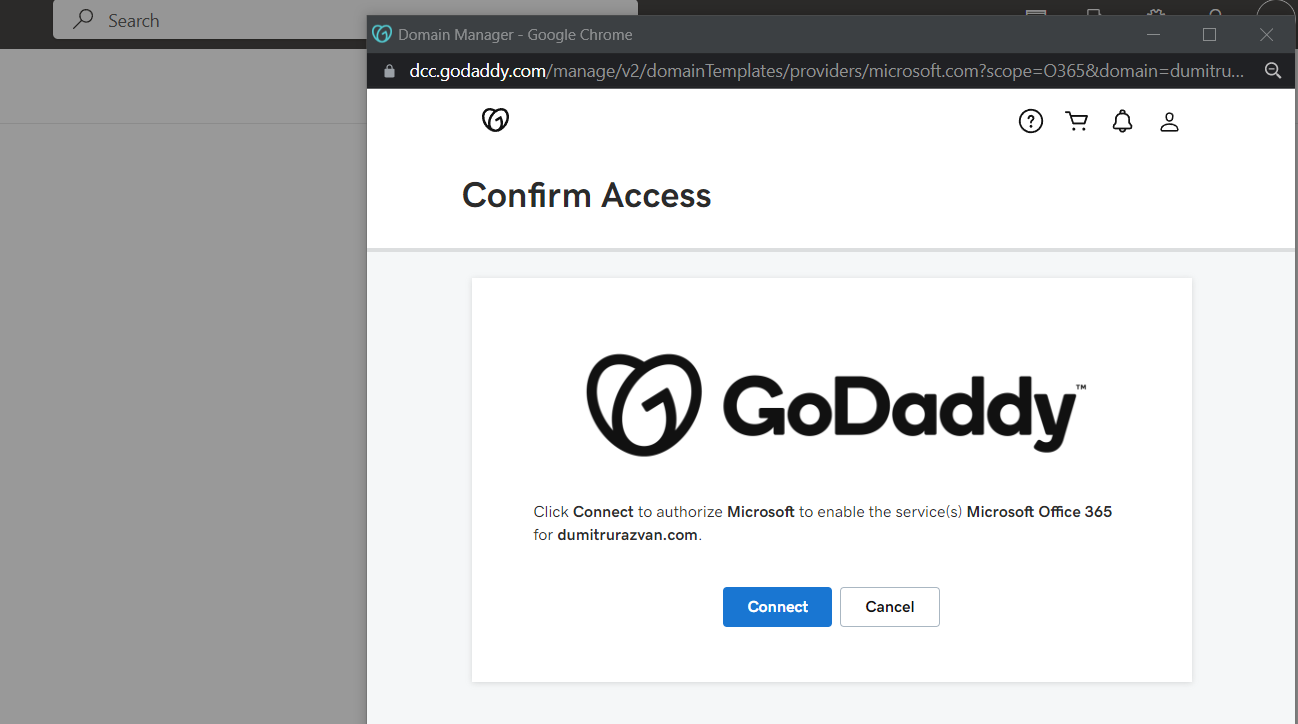
Now my domain is configured, verified, all basic DNS records for the main services are configured
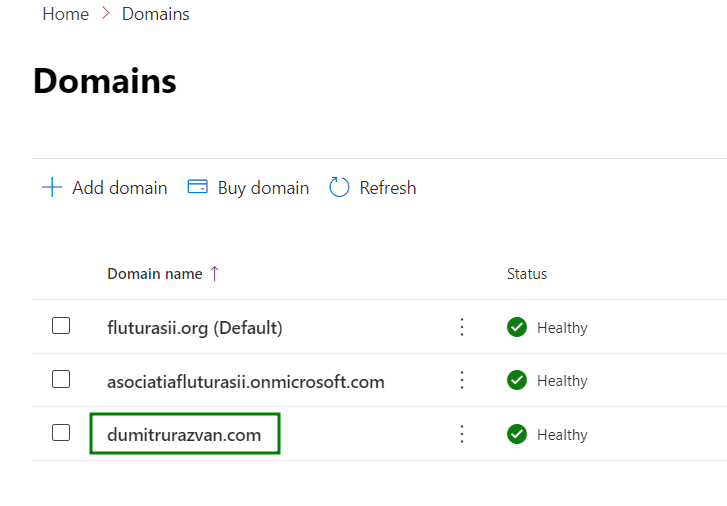
Conclusion
A custom domain gives your organization a professional look. It also allows for the creation of user identities and email addresses (which we call mailboxes) with your custom domain suffix.
Integrating a custom domain is not that difficult, but it vastly improves your options with O365 and experience using its services.
Subscribe/Sign Up for more useful content like this.
If you subscribe today, you'll get full access to the website as well as email newsletters about new content when it's available. Your subscription makes this site possible, and allows Razvan365 to continue to exist. Thank you!
If you liked this article or found it useful, share it with others, tag me on Linkedin ; Twitter if you do.
