Deploy M365 Apps (Office Suite) for Windows 10/11 with Intune
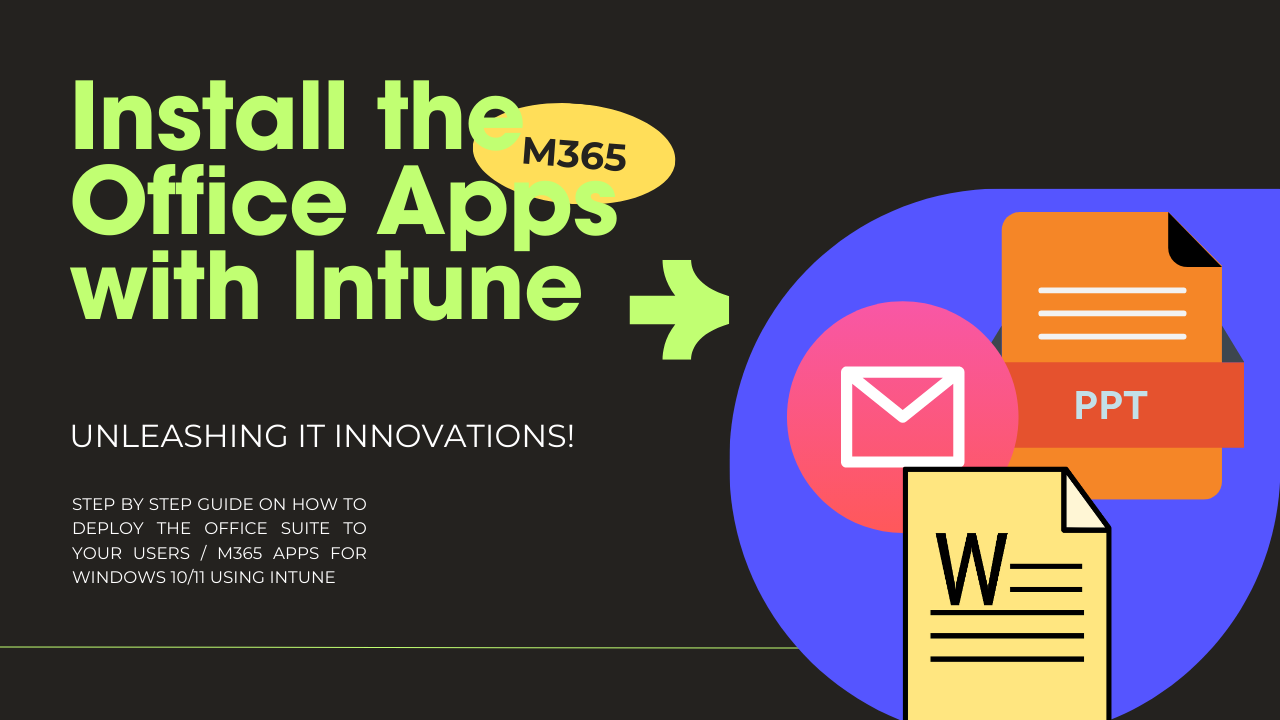
Introduction
One of the first deployments you'll likely make, together with Company Portal, which was covered in the last blog post, are the M365 Apps, or otherwise known as the Office Suite (Word, Excel, Outlook, PowerPoint etc.).
Configuration
In order to achieve this, you'll have to go to Intune.microsoft.com -> Apps -> Add and search for Microsoft 365 Apps
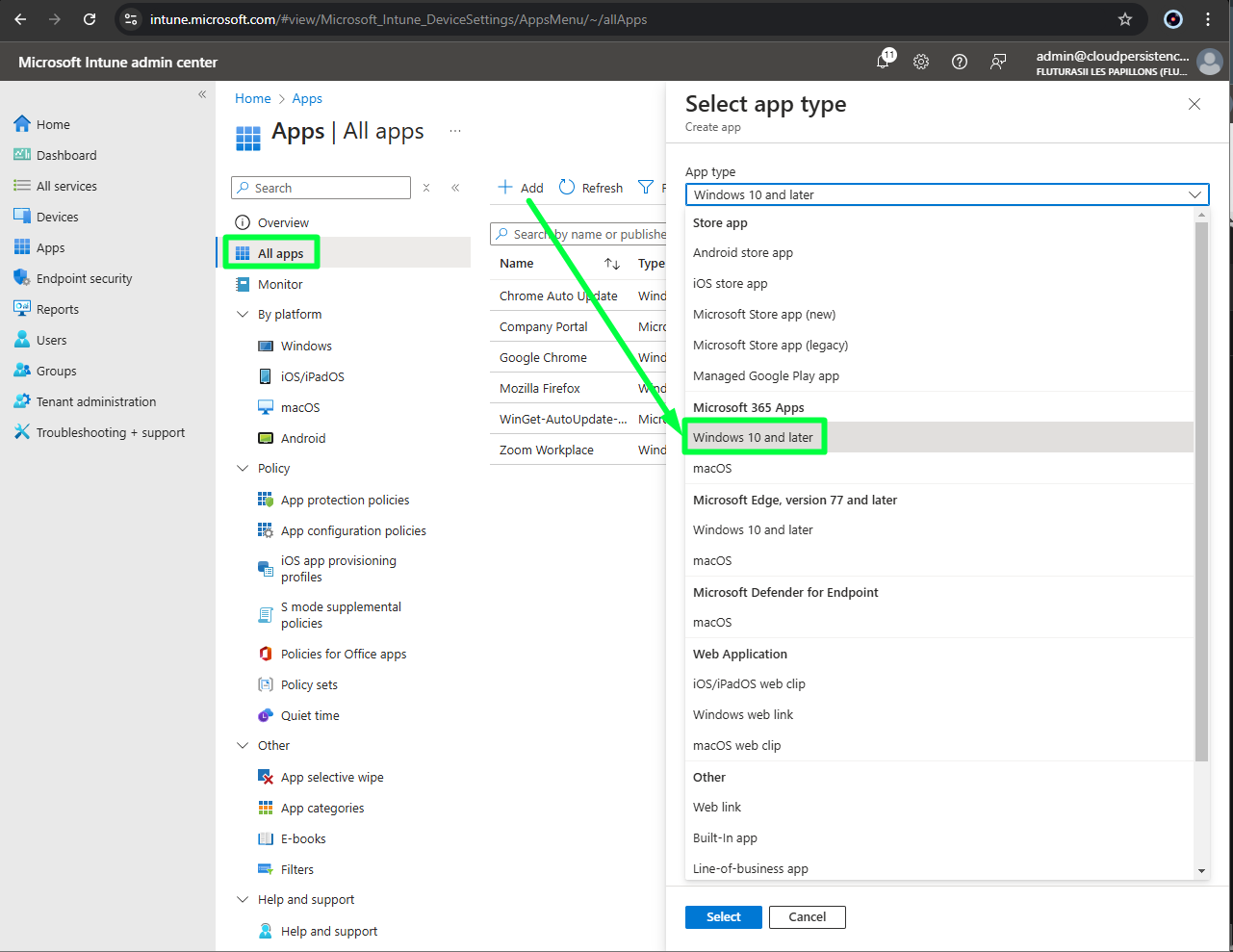
After you have made your selection, on the Configure app suite page, where you'll have to take some decisions:
- Select which Office Apps to deploy. By default these are selected:
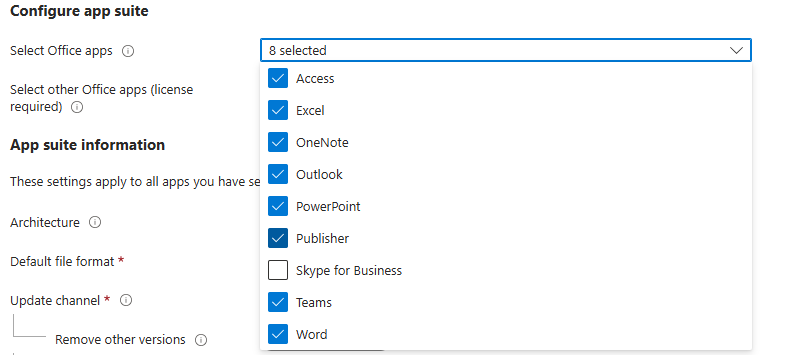 If you don't use Publisher or Access it's probably a good idea to untick them. Also, be mindful that Microsoft is fully looking into stripping Teams from the Office suite and selling it as a separate product over in the EU. From past experience making modifications to the apps ticked/unticked at a later date will cause the Office Suite to uninstall, then install back with the new configuration, so it would be quite smart to know from the beginning what exactly to choose.
If you don't use Publisher or Access it's probably a good idea to untick them. Also, be mindful that Microsoft is fully looking into stripping Teams from the Office suite and selling it as a separate product over in the EU. From past experience making modifications to the apps ticked/unticked at a later date will cause the Office Suite to uninstall, then install back with the new configuration, so it would be quite smart to know from the beginning what exactly to choose. - Then you can have Publisher and Visio in the next selection, but I would reccomend for the general population you leave that unckeched. If some user or group of users need those apps, you can create a separate similar deployment just for them where those are ticked, or maybe you can manually install those apps on their PCs if there are not that many requests.

- Architecture, most likely you'll need x64
- Default File format - Office Open Document Format
- Update Channel - depends on how brave you are. For most cases Semi-Annual or Monthly Enterprise should be stable enough. Don't forget that Copilot needs Monthly.
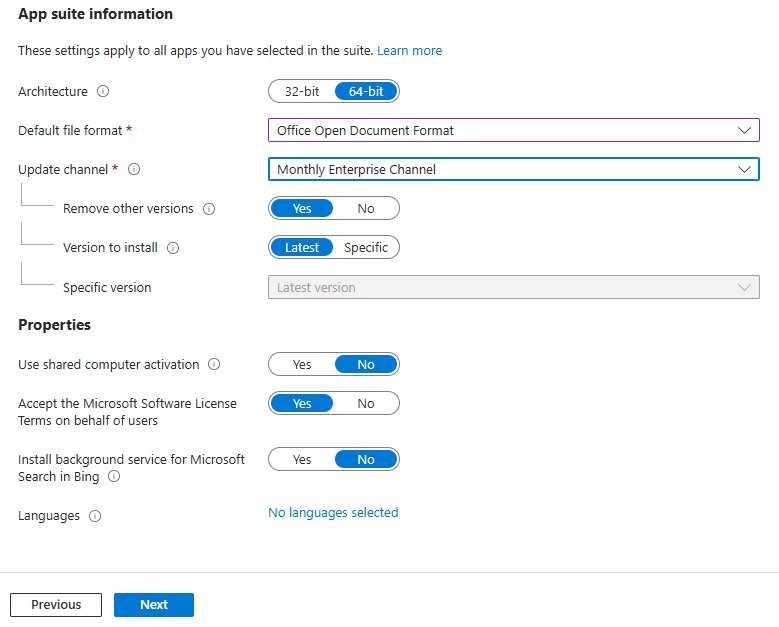 More info on the differences between them here.
More info on the differences between them here. - Remove other versions - Yes. Self-explanatory - if users will have other types of Office suite versions installed, they'll be uninstalled in the process.
The rest should be fairly standard, but feel free to change it up to your needs.
Next in the assignments use preferably a User based group or all users after you've ran your tests. And voila, that should be it, with the next intune sync, users should start receiving the Office suite on their Windows endpoints. The apps should start to appear in their Start menu as (New): 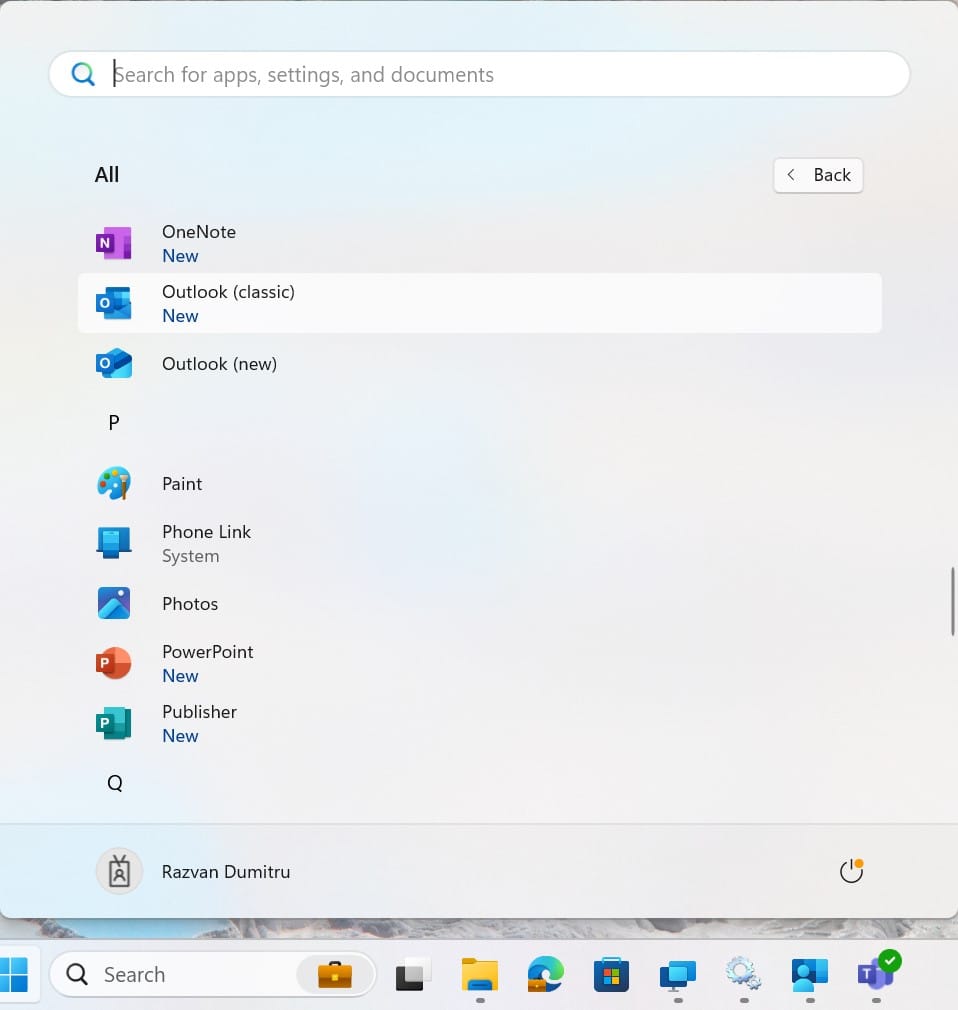
Conclusion
Deploying the Office Apps - Word, Outlook, Excel etc. should be straight forward using Intune. You just have to stop a minute, and find exactly what apps and what update frequency you want for your M365 Apps deployment.
Don't forget to Subscribe/Sign up to the blog in order to be notified by future posts, and and to gain access to special downloads or content reserved for members only.
