Licensing via Azure Groups

In this blog post, we are going to cover how we can leverage Azure groups to assign licenses to users.
"How does this benefit me?" you might ask, and the answer is simple:
- It offers clear visibility over who has what license
- Can help structure your license assignments, especially if you have different license plans that you use for different things (i.e. E5 for internal users, E3 for external/temp/interns/consultants, Exchange Plan 2 licenses for service accounts etc.)
- Makes it easy to assign/unassign licenses to users/accounts
- This can even be set with a dynamic group, which means new users will automatically get licensed upon creation. As you know, dynamic groups can have criteria (dynamic group rules), that can filter in or out certain accounts. That's why planning a good naming convention to use with accounts is key, but more about this topic in a future post.
Let's see what are the steps to achieve this:
-
Head to https://admin.microsoft.com/ , log in with an account that has Billing Administrator or Global Administrator permissions
-
Go to Billing -> Licenses
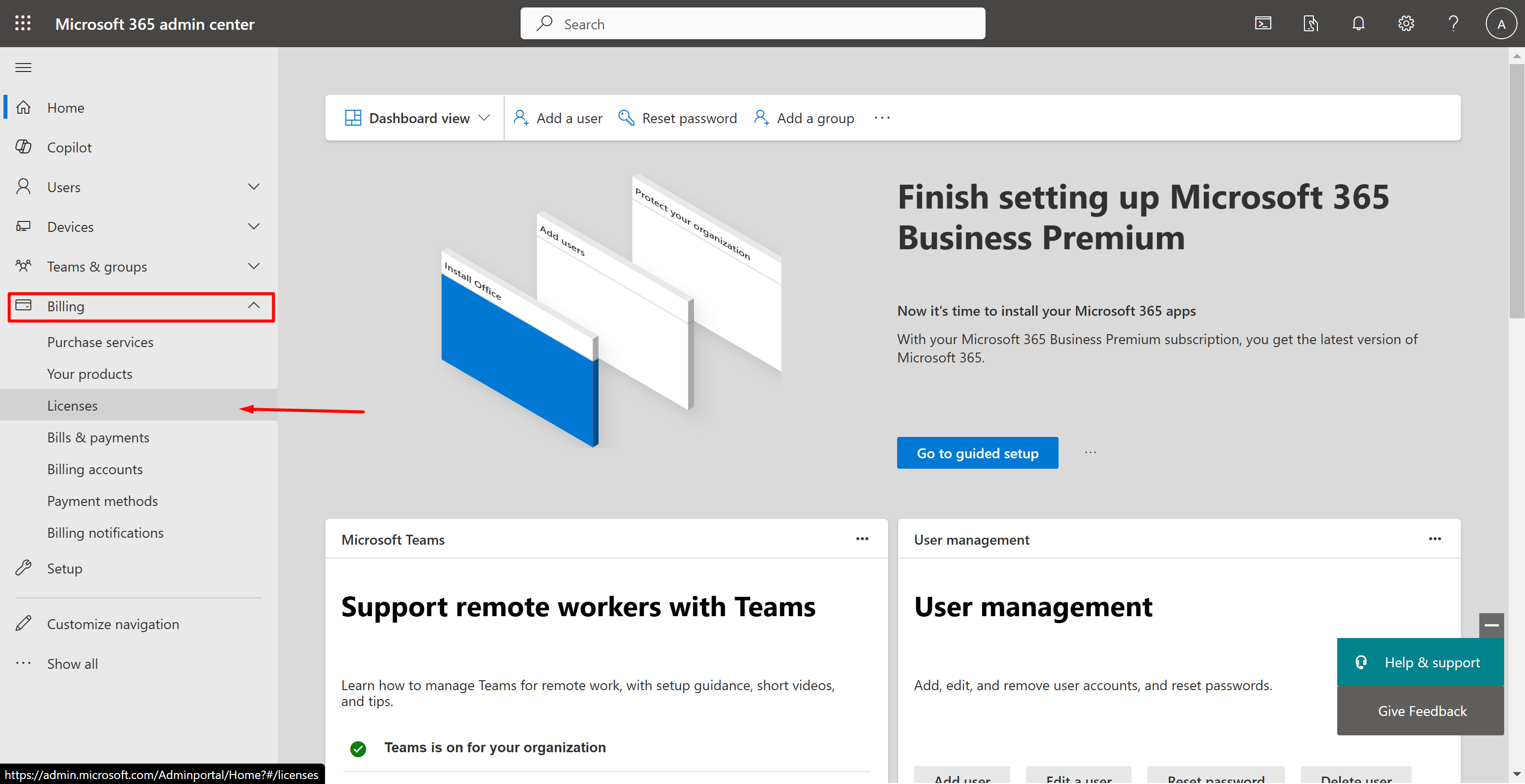
-
Select the license that you want to bind a group to
-
While on the desired license click on the Groups tab
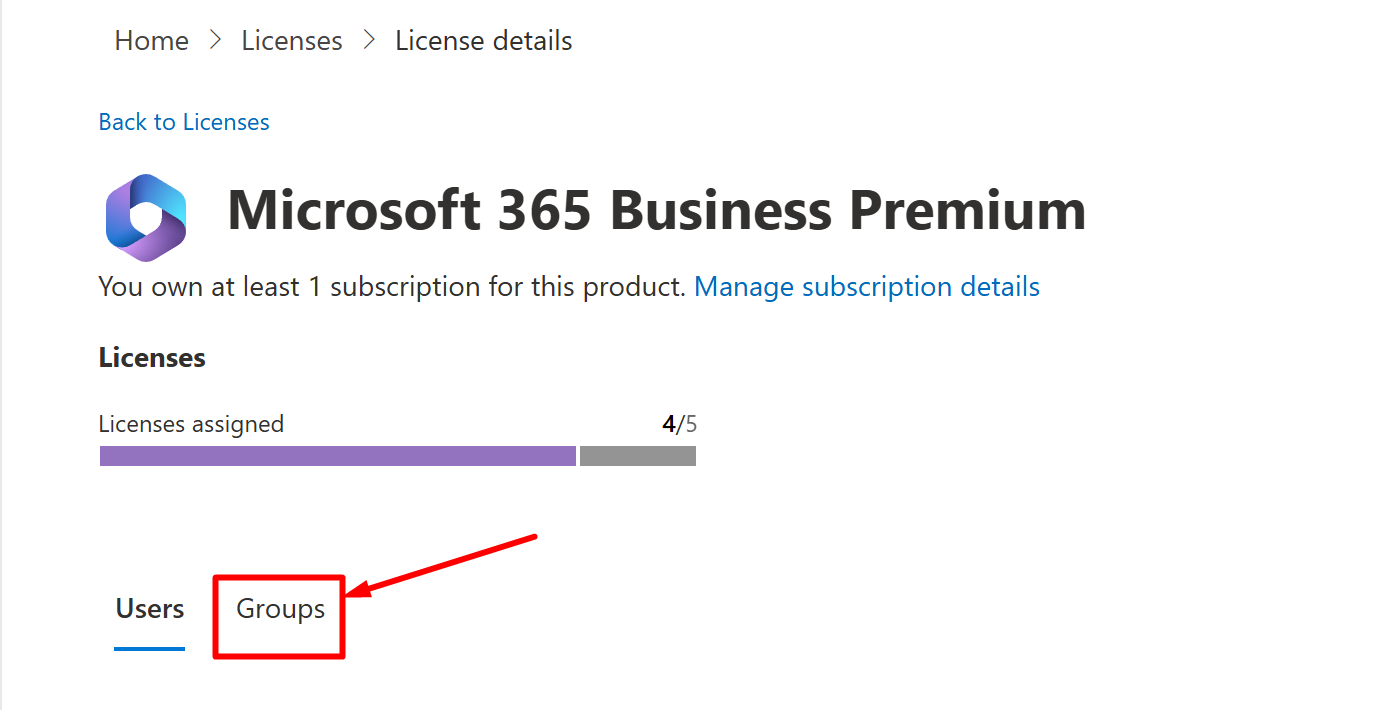
-
Click on Add Licenses, and search for your desired license group. If the group does not yet exist, it's a good moment to go in another tab and create it.
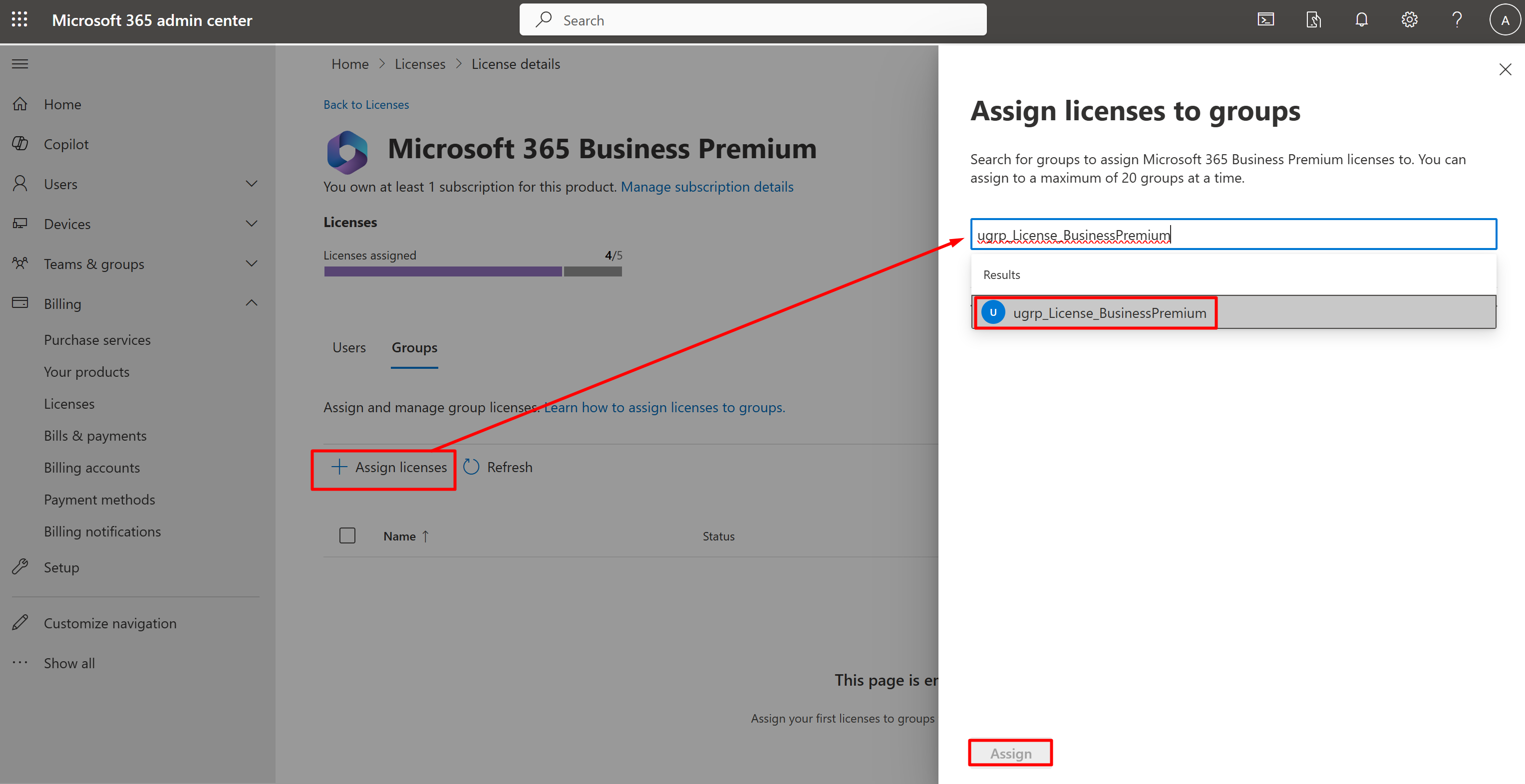
I've named mine ugrp_License_BusinessPremium -
Select Assign
With this you should be done with group licensing. Whenever you add a user to the group (either manually or dynamically), they will inherit the license if you have enough available.
Additional Consideration
Now should be a good moment to review the way your licenses are assigned and migrate the users from Direct assignment to Group assignment.
The best way to do this "migration" without your users experiencing disruptions, would be to add the users to the licensing groups first(which can be done via bulk csv user import or scripts). Then, you would need to unassign the users from Direct Assignment.
Subscribe/Sign Up for more useful content like this.
If you subscribe today, you'll get full access to the website as well as email newsletters about new content when it's available. Your subscription makes this site possible, and allows us to continue to exist. Thank you!
If you liked this article or found it useful, share it with others, tag me on Linkedin ; Twitter if you do.
