Archiving in Exchange Online
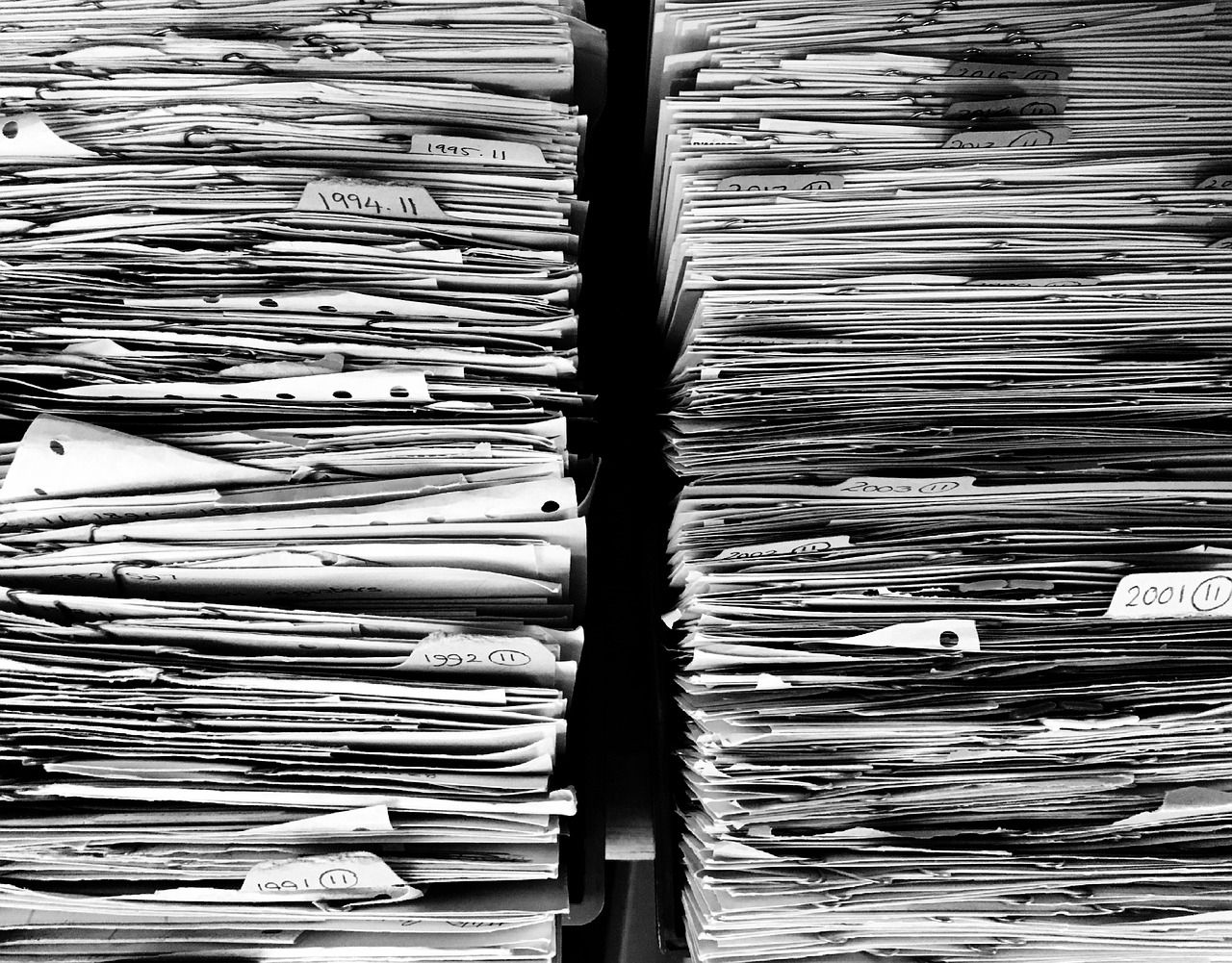
Introduction
First and foremost I would like to make a clear distinction between Archiving and Retention. They are not the same thing. The terms might be used one instead of another here and there, but they define 2 distinct things.
In simple terms, I would define archiving as the move of old items into a space that is called the Archive, whereas Retention is making sure you are retaining certain (or all) items for a period of time. If you are looking for Retention, I have an older post here!
Background & Benefits
In On-Premises Exchange versions, archiving was especially useful as the archive mailboxes of all users could be placed on a lower speed disk since generally old items are accessed rarely. This would obviously help by lowering the hardware (storage) costs.
Since mailbox quotas have gotten so big (100Gb) it's rather rare that people still get close to to the limit, but in remote cases (VIP/Directors, CTOs/CEOs, Board Members), it can still be a thing. And that's when you need to have somewhere to expand to.
Archives can also be of help for people that like to organise themselves and de-clutter their primary mailbox.
Microsoft Purview's mailbox archiving, also known as in-place archiving, gives customers access to additional mailbox storage space. When archive mailboxes are enabled, the user's current inbox becomes their primary mailbox, and a second mailbox known as the archive mailbox is created. For compliance services like Content search via the Microsoft Purview compliance portal, Microsoft 365 retention, and Litigation Hold, both mailboxes are regarded as a user's mailbox. So, they're different mailboxes, but both are still a user's mailboxes.
Prerequisites
Licensing -> Link
You will get the extra "auto-expanding" archive with one of the following:
• Exchange Online Plan 2
• Microsoft 365 Business Premium
• Microsoft 365 E3
• Microsoft 365 E5
• Microsoft 365 F5 Compliance
• Office 365 A3
• Office 365 A5
• Office 365 E3
• Office 365 E5
You will get the standard 50Gb archive with ExchangePlan1 licenses or equivalent.
Note: The auto-expanding archive can get up to a max of 1.5 Tb!
Outlook requirements for being able to access Auto-Expanding archives: link
- Outlook as a part of Microsoft 365 Apps for enterprise (previously named Office 365 ProPlus)
- Outlook as a part of Microsoft 365 Apps for business (previously named Office 365 Business)
- Outlook 2016 or Outlook 2019 for Windows
- Outlook on the web when the primary mailbox is in Exchange Online rather than on-premises
- Outlook 2016 or Outlook 2019 for Mac
How to configure
Either via the Exchange Online Admin GUI:
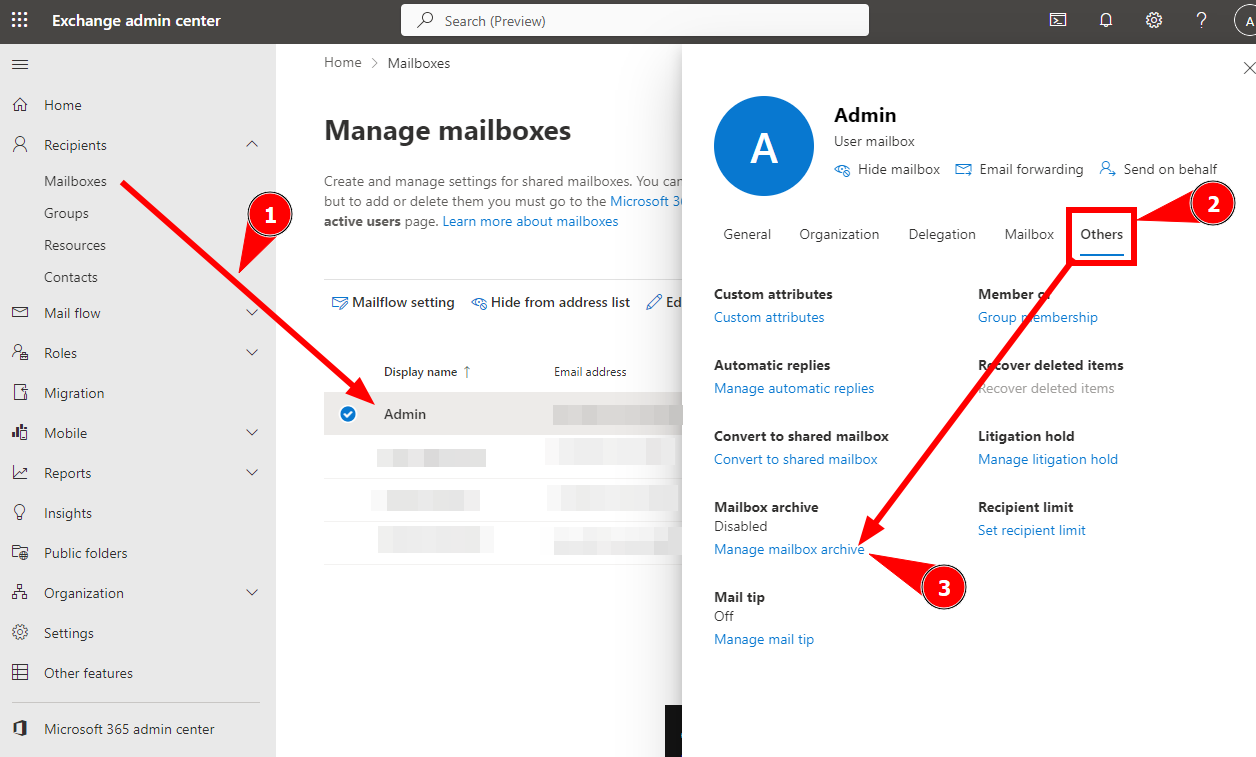
Or via PowerShell:
Enable-Mailbox -Identity user@domain.com -Archive
Or alternatively enable it for the whole tenant:
Get-Mailbox -Filter {ArchiveGuid -Eq "00000000-0000-0000-0000-000000000000" -AND RecipientTypeDetails -Eq "UserMailbox"} | Enable-Mailbox -Archive
Also, to be noted, that the Auto-Expanding feature is not turned ON by default!
Turn on the Auto-Expanding feature for 1 mailbox:
Enable-Mailbox user@domain.com -AutoExpandingArchive
Activate Auto-Expanding archives for the whole tenant:
Set-OrganizationConfig -AutoExpandingArchive
You can obviously check your work with the same cmdlets but just do a Get- instead of Set or Enable:
Get-Mailbox user@domain.com |fl *AutoExpandingArchive*
Retention Policies
There's also the concept of Retention Policies also known as MRM policies. These decide where, when what gets archived and how. You can find them here:
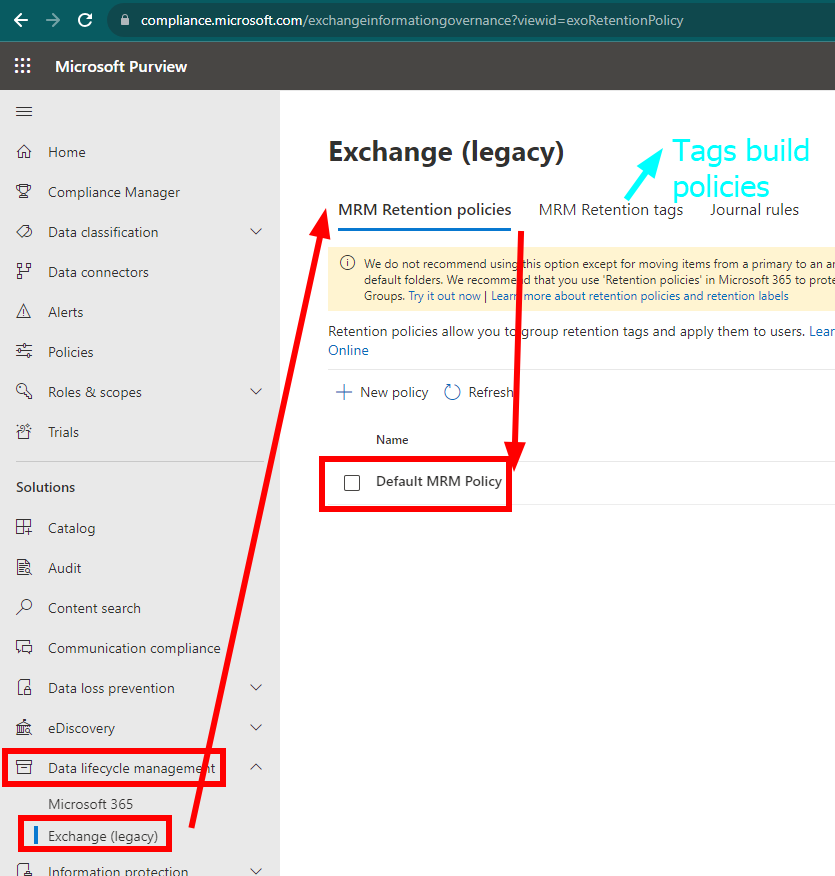
The Default MRM Policy is quite standard. It contains the following tags, from which the Move to archive after 2 years is the most important:
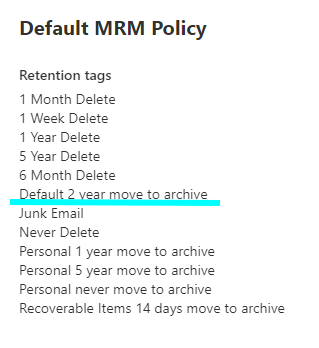
In short, these tags are evaluated, applied to Mailbox items (mails, calendar items etc) and compared by a service that passes through all mailboxes during the night, or at times of low consumption. A bit like the sleep fairy, does the job when you're not looking 😄
You can create your own tags, create another policy, apply it to more demanding users etc. You are free to edit.
Conclusion
This covers the basic information about archiving in O365 and how to enable it, and its most useful settings and places from which you can controll it. The information out there can be a bit confusing since this concept is quite old, and also exists on-premises and is often confused with Data Loss Prevention, Litigation, Retention or other Security&Compliance features. If you need more info about Retention, I have an older post here!
